Contact Transfer from Android to IPhone and vice versa
Every time you upgrade your phone or change brand you run into the problem of moving your contacts from the existing phone to the new one. And the problem gets harder if you are moving into a new platform (for ex. From iPhone to Android or from Android to iPhone, … ) it seems like the big companies didn’t give you a way out of the existing phone out of the box.
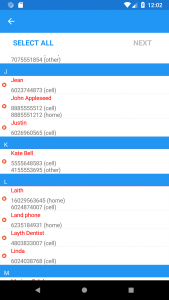
You can get some help from your carrier mobile shop, or if you’re techy enough you can also google some information on how to do it yourself.
The way I am going to explain today is one of the easiest ways and it is using an app called immediate contact transfer.
To send contacts from Android or IPhone
- Install the app from Apple App Store on your source phone (where you have the contacts)
- Tap Transfer Contacts, unlock to speed up process(optional)
- Either select all contacts or pick ones you want to transfer, then tap Next
- Tap Send via App, then tap the send button the app will upload your contacts to a temporary cloud storage, and give you a reference ID, you need to keep it
- On the destination phone install the app and tap Receive Contacts
- Enter the Reference ID you were given in step 4, then tap receive, the app will import all your contacts on the new phone.
PS: if a contact already exist it will have duplicate so make sure you don’t receive the contacts twice
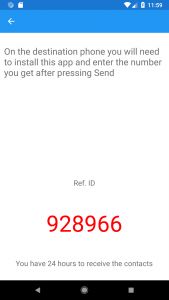
Sending Via Email
- Repeat previous step 1 to 3
- Tap Send via Email button
- Enter your email address, then tap Send
- You will receive an email with the contacts attached as vcf file, which you can open on your destination phone :
- On IPhone you need to tap the upper right up arrow icon and choose copy to contacts when prompted.
- On android open the attachment to import contacts
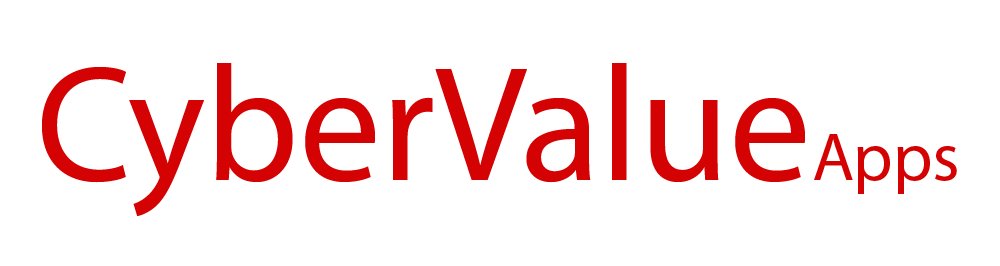
Recent Comments